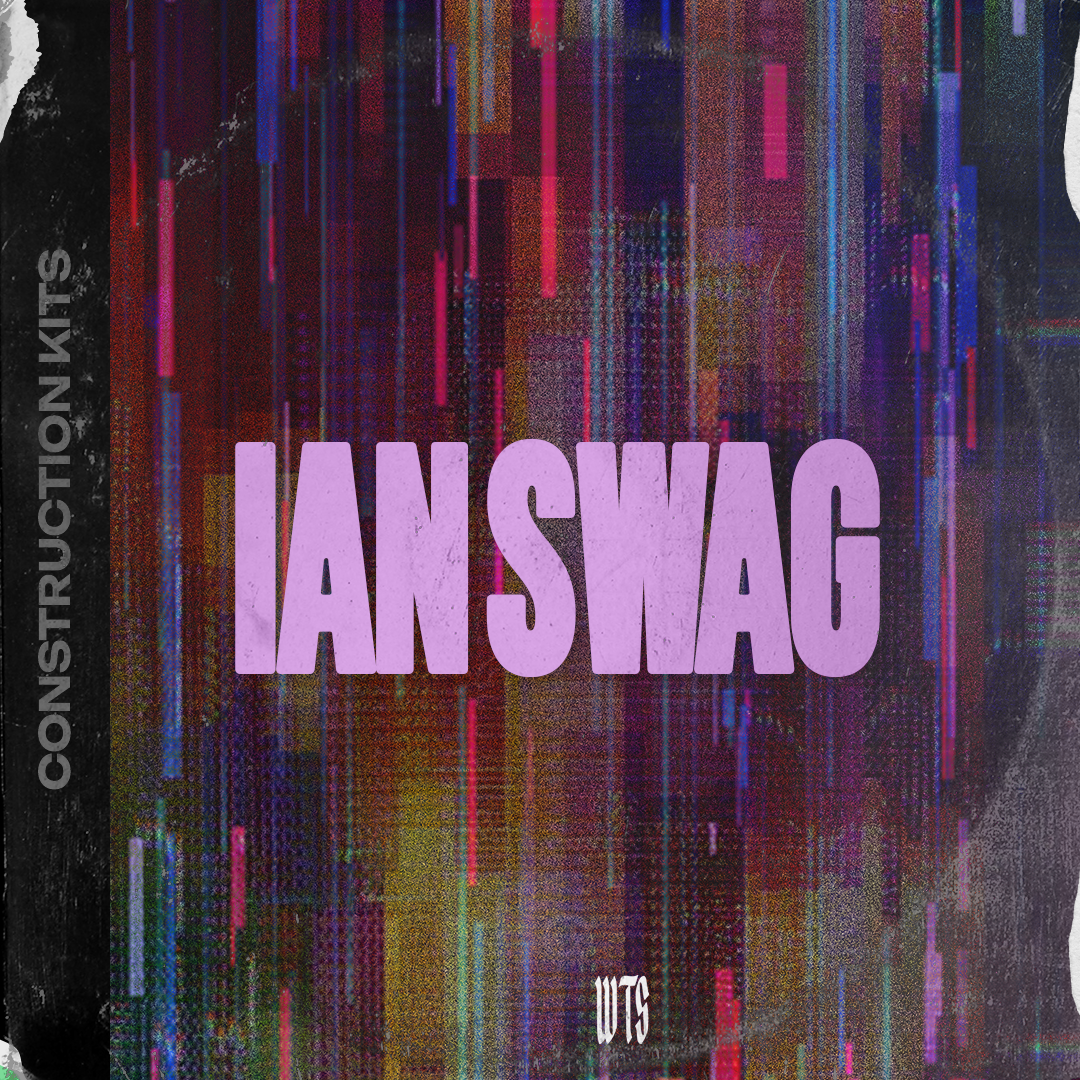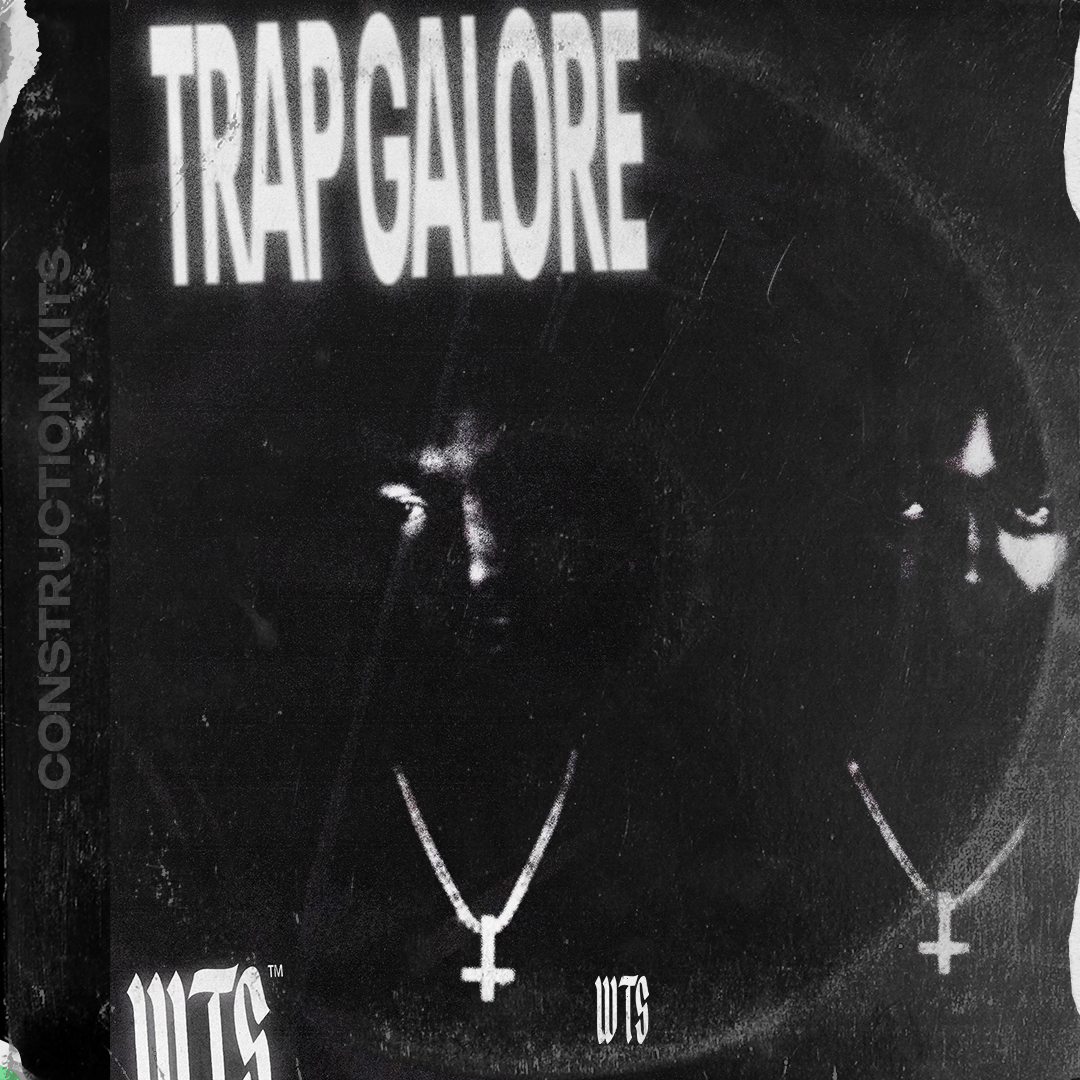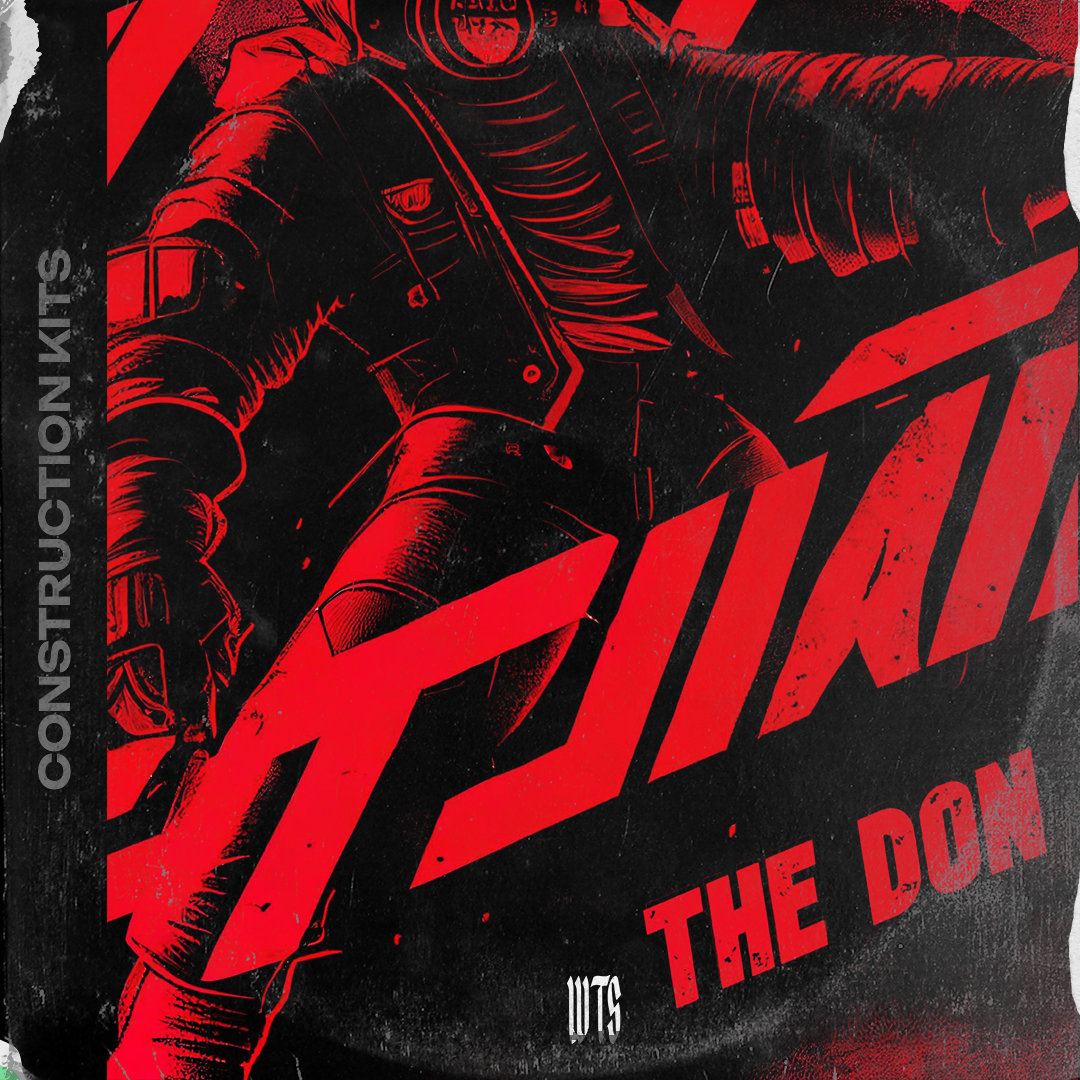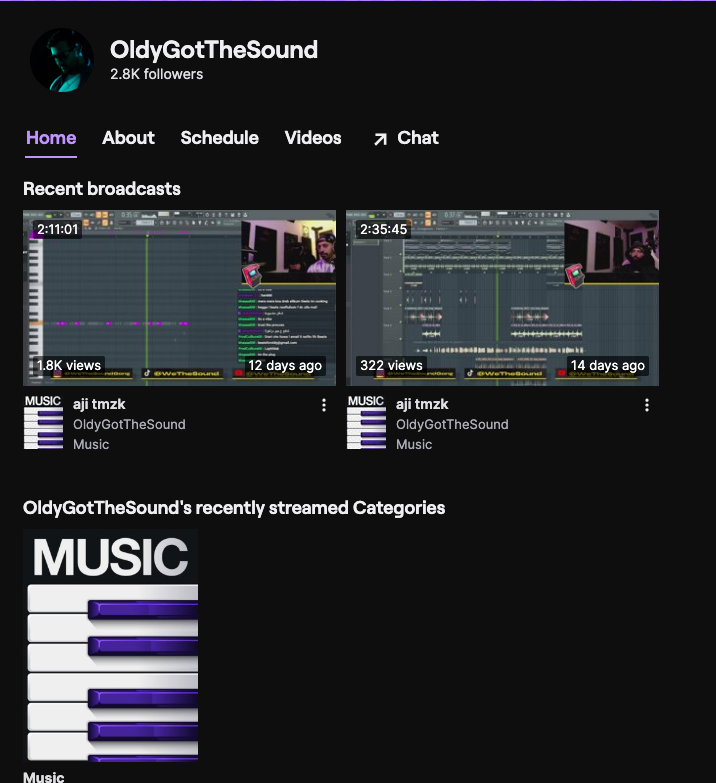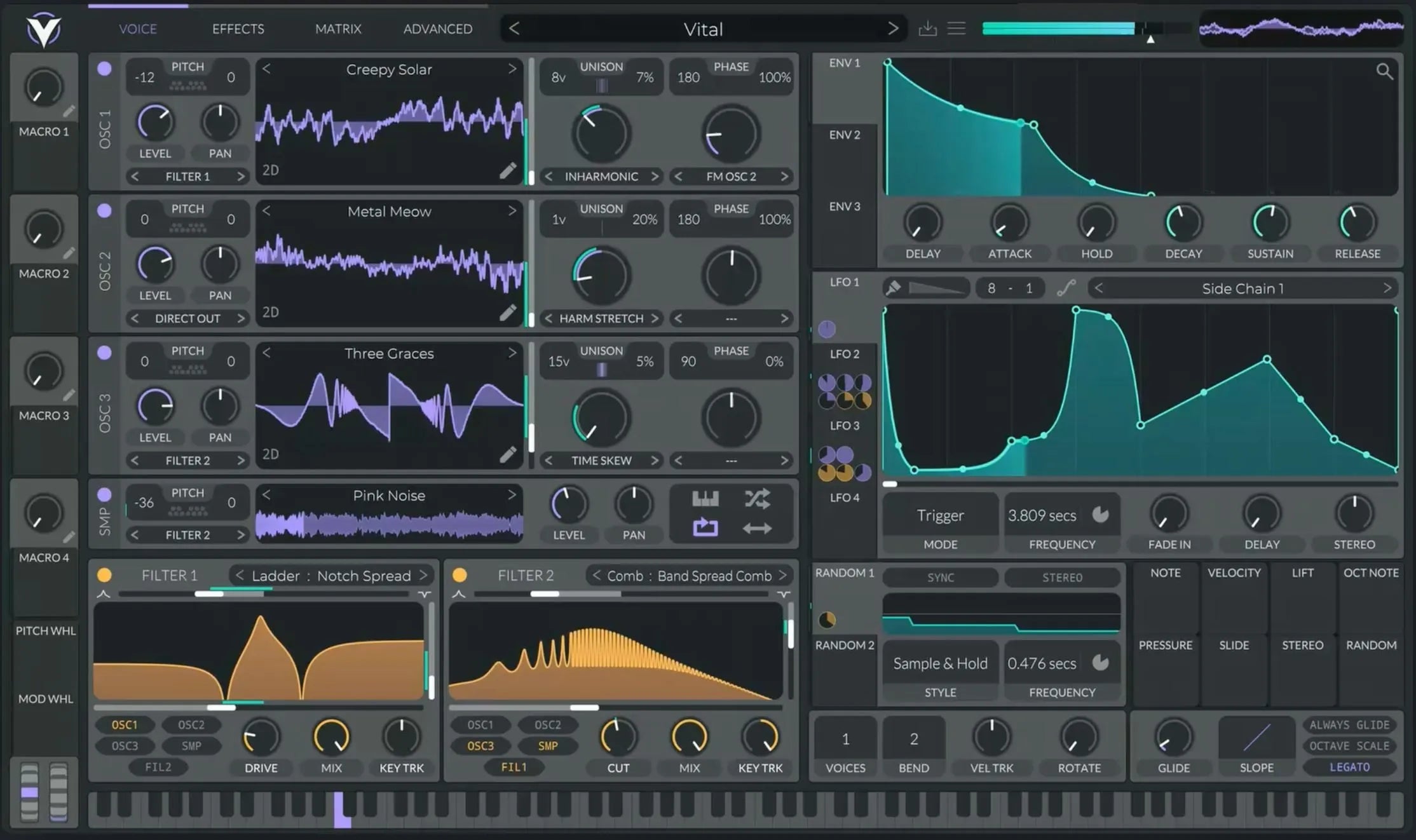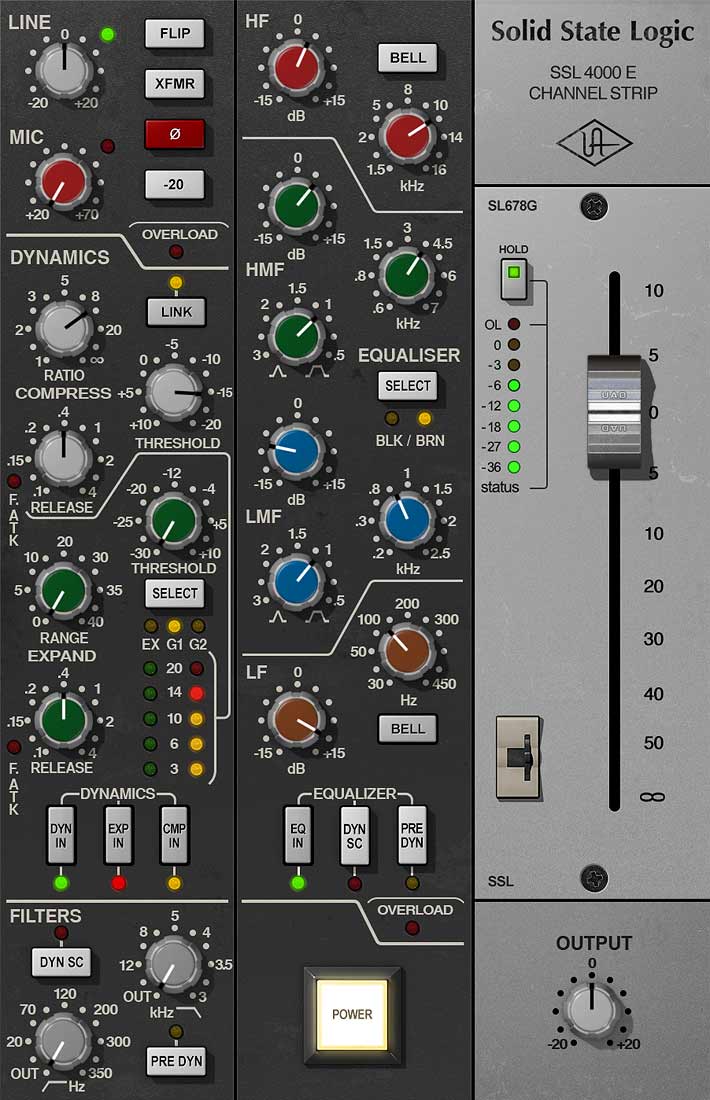Achieve Crystal Clear Vocals: Your Guide to the Best Waves Plugins
Want your vocals to shine through your mix with pristine clarity and impact? Achieving that polished, professional vocal sound often relies on strategically using the right plugins. Fortunately, Waves offers a powerhouse of tools designed specifically for shaping and enhancing vocals. In this blog, we'll dive into some of the best Waves plugins for achieving crystal-clear vocals, walking you through step-by-step how to use them.
Understanding the Vocal Chain
Before we jump into individual plugins, it's helpful to understand the typical order in which vocal plugins are applied. Think of it like building a house – you need a solid foundation before adding the finishing touches. A common vocal processing chain looks something like this:
-
EQ (Equalization): To shape the tonal balance, removing unwanted frequencies and boosting desirable ones.
-
Compression: To even out the dynamic range, making the quiet parts louder and the loud parts more controlled.
-
De-essing: To tame harsh "s" and "t" sounds (sibilance).
-
Reverb & Delay: To add space, depth, and character.
Let's explore the best Waves plugins for each of these stages:
1. Sculpting Your Tone with EQ: Renaissance EQ
Renaissance EQ is a fantastic workhorse EQ, offering a smooth and musical sound. It's incredibly versatile for cleaning up and enhancing your vocals.
How to Use Renaissance EQ for Vocal Clarity:
-
Step 1: Identify Problem Frequencies: Put on your headphones and listen critically to your vocal track. Are there any muddy low-mid frequencies making the vocal sound cluttered? Are there harsh high frequencies that sound brittle?
-
Step 2: Subtractive EQ First: It's generally better to cut unwanted frequencies before boosting. Use a narrow band cut (high Q) to sweep through the frequency spectrum, exaggerating the problematic areas until they become prominent. Once you identify the offending frequency range, apply a gentle cut (1-3 dB).
-
Common Problem Areas:
-
150-300 Hz: Often contributes to muddiness.
-
2-5 kHz: Can be harsh or nasal.
-
-
-
Step 3: Add Air and Presence: Once you've cleaned up the problem areas, you can use gentle boosts to enhance the desirable frequencies.
-
Boost around 5-8 kHz: This can add "air" and breathiness to the vocal.
-
Boost around 2-4 kHz: This can enhance clarity and presence, helping the vocal cut through the mix. Be cautious not to overdo it, as this can introduce harshness.
-
-
Step 4: High-Pass Filter: Use the high-pass filter (HPF) to roll off unnecessary low frequencies below where the fundamental of the voice lies (typically around 80-120 Hz for male vocals, slightly higher for female vocals). This cleans up the low-end and prevents muddiness.
2. Controlling Dynamics with Compression: CLA-2A Compressor & Renaissance Compressor
Compression is crucial for achieving a consistent and controlled vocal level. CLA-2A Compressor and Renaissance Compressorare two excellent options, offering different sonic characteristics.
-
CLA-2A: This is an emulation of the classic LA-2A optical compressor. It's known for its smooth, musical gain reduction and warm character. It's excellent for gently taming peaks and adding overall smoothness.
-
Renaissance Compressor: This is a more versatile compressor with adjustable attack and release times, allowing for more precise control.
How to Use Compression for Vocal Clarity:
-
Step 1: Choose Your Compressor: Experiment with both CLA-2A and Renaissance Compressor to see which suits your vocal best. CLA-2A is great for a smoother, more natural compression, while Renaissance Compressor offers more flexibility.
-
Step 2: Set the Gain Reduction (CLA-2A): The CLA-2A has simple controls: Peak Reduction and Gain. Start with the Peak Reduction around 3-5 dB. Adjust the Gain to compensate for the level reduction. Listen for how the compressor is smoothing out the vocal's dynamic range.
-
Step 2: Set Attack and Release (Renaissance Compressor):
-
Attack: Controls how quickly the compressor starts working. A faster attack will clamp down on transients quickly, while a slower attack will let the initial impact through. For vocals, a medium attack (around 5-10 ms) is often a good starting point to control peaks without losing too much initial punch.
-
Release: Controls how quickly the compressor stops working. Adjust the release so that the gain reduction returns to zero naturally between phrases, without pumping or sounding unnatural. A medium release (around 50-100 ms) is a good starting point.
-
-
Step 3: Adjust the Threshold and Ratio (Renaissance Compressor):
-
Threshold: Determines at what level the compressor starts working. Lower the threshold to compress more of the signal.
-
Ratio: Determines how much gain reduction is applied once the signal exceeds the threshold. A ratio of 3:1 to 6:1 is a good starting point for vocals.
-
-
Step 4: Aim for Moderate Gain Reduction: Generally, aim for around 3-6 dB of gain reduction on the louder parts of the vocal. Listen carefully to ensure the compression sounds natural and helps the vocal sit better in the mix.
3. Taming Sibilance with a De-esser: DeEsser
Sibilance, those harsh "s" and "t" sounds, can be distracting and unpleasant. DeEsser is a dedicated tool for effectively taming these frequencies.
How to Use DeEsser for Vocal Clarity:
-
Step 1: Identify Sibilant Frequencies: Listen carefully to your vocal track and identify the frequency range where the harsh "s" sounds are most prominent. This is often between 5 kHz and 9 kHz.
-
Step 2: Set the Frequency: Adjust the "Frequency" knob on the DeEsser to target the sibilant frequencies. You can sweep through the frequencies while the vocal plays to pinpoint the most offensive area.
-
Step 3: Adjust the Threshold: Lower the threshold until the gain reduction meter on the DeEsser starts reacting to the sibilant sounds. You want the gain reduction to activate only on the "s" and "t" sounds, not on the rest of the vocal.
-
Step 4: Listen Critically: Pay close attention to how the DeEsser is affecting the vocal. You want to reduce the harshness without making the "s" sounds sound muffled or lispy. Make small adjustments to the frequency and threshold until you achieve a natural-sounding result.
4. Adding Space and Depth with Reverb & Delay: TrueVerb & H-Delay Hybrid Delay
Reverb and delay add crucial space, depth, and character to your vocals, helping them sit within the mix and creating a more immersive listening experience. TrueVerb and H-Delay Hybrid Delay are excellent choices for adding these effects.
-
TrueVerb: A versatile reverb plugin offering a wide range of room sizes and decay times, perfect for creating realistic spaces or adding subtle ambience.
-
H-Delay: A flexible delay plugin with various delay types (analog, digital), filtering options, and modulation, allowing for both subtle echoes and creative rhythmic effects.
How to Use Reverb & Delay for Vocal Clarity:
-
Step 1: Choose Your Reverb Type (TrueVerb): Consider the style of your song. For a natural, airy feel, try a small room or hall reverb with a short decay time. For a more dramatic effect, try a longer plate or chamber reverb.
-
Step 2: Adjust Decay Time (TrueVerb): The decay time determines how long the reverb tail lasts. Shorter decay times create a sense of intimacy, while longer decay times create a sense of spaciousness.
-
Step 3: Use a Send Effect: It's generally better to use reverb and delay as send effects. This means sending a portion of the vocal signal to a separate aux track with the reverb or delay plugin on it. This allows you to control the amount of reverb/delay applied to multiple tracks consistently.
-
Step 4: Experiment with Delay Time (H-Delay): For delay, experiment with different delay times (quarter notes, eighth notes, dotted eighths) to create rhythmic interest. Sync the delay time to the tempo of your song for a tighter feel.
-
Step 5: Use Filtering and Modulation (H-Delay): Use the built-in filters on H-Delay to shape the tone of the delay. Rolling off some high-end can make the delay sit back in the mix more naturally. Experiment with modulation (LFO) to add subtle movement and character to the delay.
-
Step 6: Find the Right Balance: The key to using reverb and delay effectively is finding the right balance. You want to add space and depth without making the vocal sound washed out or muddy. Start subtly and gradually increase the amount until it sits nicely in the mix.
Putting it All Together: Building Your Vocal Chain
Remember, these plugins work best in combination. Here's a suggested order for your vocal chain using the Waves plugins we discussed:
-
Renaissance EQ: To clean up and shape the fundamental tone.
-
CLA-2A or Renaissance Compressor: To even out the dynamics and add punch.
-
DeEsser: To tame harsh sibilance.
-
(Aux Track) TrueVerb: To add natural space and ambience.
-
(Aux Track) H-Delay: To add rhythmic echoes and depth.
Experimentation is Key!